Using virtual rooms as EPs: top ten tips to get started

The COVID-19 pandemic has proved a challenging time for Educational Psychologists. Nonetheless it has allowed us to deliver our core functions in innovative and creative ways.
Working with children remotely: virtual rooms
As COVID-19 cases have continued to escalate, the in person component of our profession has been restricted, leaving many in the profession exploring new ways of working virtually that enable us to support settings whilst providing good outcomes and positive change for children, young people and their parents/carers.
The development of Bitmoji Virtual E-Rooms has captured the imagination of many within the Educational Psychology profession and beyond. These e-rooms provide a friendly, safe and engaging virtual environment that has contributed to a positive person-centred experience for children and young people during the bewildering circumstances caused by COVID-19. The Bitmoji virtual E-Rooms have provided an opportunity for children, young people and parents/carers views to remain central to our practice, an important requirement within the SEND Code of Practice (2015).
E-Rooms can be used for many purposes including working dynamically with children and young people for assessment purposes or using aspects of Personal Construct Psychology to obtain the views of children, young people or parents/carers for statutory purposes (EHCPs). However you choose to operate your virtual E-Rooms is dependent on your individual casework as an EP, TEP or AEP.
Ten top tips for getting started and becoming a Bitmoji virtual E-room expert!
1. Download the Bitmoji app and design your character
Firstly you will need to download the Bitmoji App from App Store (iPhone) or Google Play Store (Android) and design your character (it helps if it looks like you). Once completed I would advise that you download the Bitmoji chrome extension. This makes life much easier when you come to preparing your virtual E-Rooms later on.
2. Make sure you have a Gmail account
You will need a Gmail account. Once you have set up your Gmail account you will have access to Google Slides (the one we need), Google Docs, Google Sheets and Google Forms.
3. Use Google Slides to design your virtual e-room
For steps 3-6 there is more detailed guidance in the Remote Working Guide by Olivia Atherton (Solihull CEPS) or in the webinar I delivered as part of the Southend EPS ‘EP Reachout’.
Once signed up to Bitmoji and Gmail you can begin to design your own Bitmoji Virtual E-Room using Google Slides. Select your background and begin to furnish and design your E- Room.
4. Start to think about and plan what you want people to be able to do in your virtual room
Now that you have created your Bitmoji Virtual E-Room it is time to begin linking your E-Room to the various tasks/activities/instructions/information that you would like individuals to access when you are working with them virtually. This is where it can become a little confusing and overwhelming depending on your level of expertise.
5. Explore Flippity for interactive tasks/activities for your virtual room e.g. dynamic assessment type activities
If you would like to create interactive tasks/activities (dynamic assessment materials) then you can use Flippity which has numerous templates that individuals can use to create fun, interactive tasks which can be linked and used within your Bitmoji virtual E-Room.
6. Link your virtual activities to your e-room
Once you have created your visual interactive activity (like the image below), you can then link this to your Bitmoji virtual E-Room to be used interactively with children and young people.
7. Practise using your e-room with a friend and check everything works
Once you are happy with your E-Room and the links you have produced. It is time to go virtually live with a child or young person. I would recommend trying it on yourself or a family member first to make sure all of the links work and that technology does not let you down when the time comes. I would also recommend downloading your Virtual e-Room as a Powerpoint Presentation as this makes it easier to share with children and young people and enables of all the links to still open up once clicked.
8. Make sure you’re familiar with how to share your screen in presentation mode, in the video-call software you use e.g. Microsoft Teams, Zoom
Go to your preferred video conferencing/communication platform (E.G Zoom, Microsoft Teams etc) set up your meeting and share your Presentation screen with the child or young person using the ‘share screen’ function.
9. For interactive tasks, hand over remote access to the person you’re working with
Whilst completing assessments or activities online with children and young people, you can also hand over remote access to make the whole process more interactive and engaging for the child or young person whilst observing them as the complete tasks/activities.
10. Think about creating your own One Page Profile to share with children, before you begin working with them
Before you carry out any virtual work with children and young people, create a One Page Profile (OPP) and forward it to the school or parents. Again you can use your Bitmoji extension to get fun and creative when producing your OPP. To echo what Naomi Boswell has recently shared in regards to the One Page Profile ‘it enhances relationships with children and young people, making that first meeting just a little bit less daunting’.
Creativity and community
Despite the uncertainty over the past year, I have enjoyed the development of new and creative ways of applying psychology. It’s also been inspiring to see how the EP community has come together to share best practice, ideas and even provide comfort to one another through blog posts, podcasts, videos and webinars.
It has been a pleasure to contribute to the community and to see so many individuals using the technologies discussed. I hope that fellow professionals within the EP community continue the fantastic work they are doing virtually. I hope they continue to have the confidence and self-belief in their abilities to use technology to engage children and young people, whilst continuing to adapt and develop even more innovative ways of person-centred planning approaches and dynamic assessment tasks/activities.
Useful information
Keith’s video introduction to setting up a virtual room
Important links
Setting up a Gmail Account – (https://mail.google.com/mail/).
Flippity Resources – www.flippity.net
‘Remote ways of working’ by Olivia Atherton